A VPN is a must-have tool for every internet user looking for anonymity while surfing the web and also the ability to visit censored content.
While there are apps out there to help you set up a VPN on your Linux OS, you may opt to do it manually especially if your VPN provider does not provide app support. In fact, most VPN providers do not offer Linux clients.
If this is the case with your chosen provider, this guide offers you a step by step demonstration for manual installation.
Please note that the instructions below work perfectly well for Linux Ubuntu, Linux Mint, Debian and Kali and may also be helpful for other Linux Distros.
Open an Account with a VPN provider
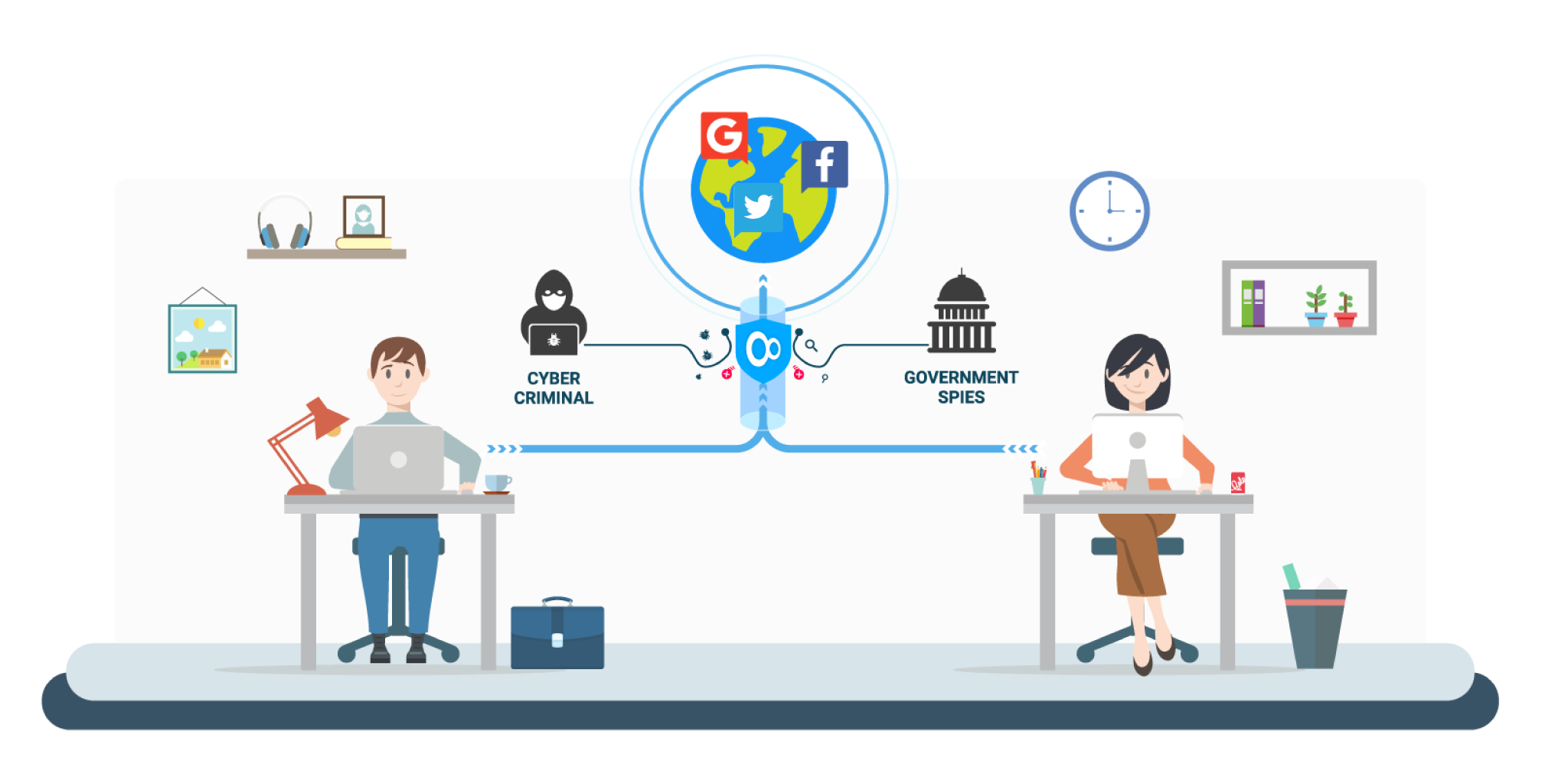
Before everything else, you need to identify a suitable VPN and register an account with them. The best VPN providers are those that offer convenience regarding speed and security.
We recommend that you read other customers online reviews and guides or VPN reviews of reputable online sources before subscribing to any VPN provider. If geo-restriction is one of the reasons why you are looking for VPN services, ensure that you chose a provider that has servers in your target country.
Once you have identified and subscribed to a provider, list down their details including gateways, username/password and any other information that might be needed in the Linux set up.
Connection Configuration for Ubuntu
First, you need to identify the built-in network management service that comes with your Distro. To do this, click the network connections icon in the top right of the status bar and open VPN connections in the drop-down menu.
Alternatively, you can go to settings, then network, and click the plus sign at the lower left side of the page to add a new connection.
The network manager is usually installed by default for Linux Mint (Cinnamon) and Ubuntu (Unity), but as noted on Ubuntu fine print, an additional network manager may be needed to work with particular VPNs.
When you open VPN connections, you are likely to see the PPTP (Point to Point Tunneling Protocol) option. If this is the case, you can go ahead and enter the connection information provided by your VPN.
However, if the PPTP is not there, then you have to look for an additional software package that is compatible with your particular connection protocol.
When everything is set up, check if the VPN appears on the status bar. Check network leakage using ipleak.net.
Connection Configuration for Linux Mint
The process is similar to Ubuntu but with a few key differences. Open system settings and click Network. A network setting window that is almost identical to Ubuntu will appear.
Click the plus sign to add a new network connection and select VPN from the list of connection types. By doing this, you will have pre-installed choices of connecting through PPTP or
OpenVPN by default.
Choose the protocol as directed by your VPN provider and fill in the required connection details. Once the process is complete, check whether the VPN appears on the status bar the same way you do for WIFI or Bluetooth connections. Use ipleak.net to confirm that it does not leak.
If the connection is not appearing, repeat the above process carefully and then check again.
Connection configuration for other distros
As mentioned earlier, the above processes are likely to work with most of Linux distros. However, it is best first to read your distro fine print to determine if this is the case. In a nutshell, the process follows five steps as follows.
- Find your network connections.
- Add a VPN connection.
- Select the protocol to be used by your VPN.
- Supply the configuration information.
- Open the status bar to determine if the connection is successful.
You can now enjoy surfing the web anonymously and accessing geo-restricted content in a click of a button irrespective of your location. The only problem with manual VPN setups is that you can only use one server. This means that you can use one location.
Bottom line
A combination of the Linux OS and VPN provides the best guarantee for internet security.
While Linux has a reputation of being one of the most secure operating systems, a good VPN enables users to surf the web anonymously. This prevents your ISP, hackers, or any other interested third party from snooping on what you do on the internet.
Even when there are very few VPN providers offering support apps to help set up VPN on Linux, the manual set up process is an easy one and can be done even by those with a little technical background.
You need to shop around to identify the best VPN providers and test for IP leaks once everything is set up.
